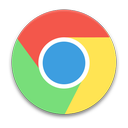Recovering accidentally deleted bookmarks in Chrome
If you have accidentally deleted a bookmark in Google Chrome, or wished to delete a bookmark but deleted an adjacent folder instead, don't worry. You can restore the lost bookmarks easily.
Whatever you do, do NOT relaunch Chrome. If you closed it already, keep it closed. If it is still open, close it. Here's you can recover your bookmarks to their original state:
- Navigate to C:\Users\USERNAME\AppData\Local\Google\Chrome\User Data\Default in your computer, replacing USERNAME with your username.
- Among the listed files, you will see two bookmark files: Bookmarks and Bookmarks.bak. If you are unable to see the extensions of files, go to Organize menu in the top left, just beneath the back button > Folder and search options > View tab > Uncheck 'Hide extensions for known file types' > Click on OK. And if you are unable to see any file named Bookmarks, then look for a folder similar to 'Profile' in C:\Users\USERNAME\AppData\Local\Google\Chrome\User Data\, the files will be inside this folder.
- With Chrome closed, delete Bookmarks file and rename Bookmarks.bak to Bookmarks.
- Launch chrome, you should see your original bookmarks.
The idea behind this neat little how-to is the fact that Google Chrome maintains a bookmarks file(in JSON format), which the browser parses when you launch the browser(I am avoiding pronouns to avoid confusion). It also maintains a backup of this file, with the .bak extension. The Bookmarks file is the most recent version of your bookmarks, where as the .bak file contains the bookmarks that your browser last opened with.
When you shut down the browser, nothing happens between these two files. When you launch the browser again, it overwrites the contents of backup bookmarks file with those of bookmarks file(thus, giving you a backup you can use later). This overwrite operation is carried out only when you launch the browser again.
Hope this helped. Cheers!