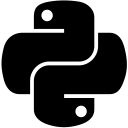Reading Time: 1 minutes
ftplib in Python
ftplib in Python: Python's standard library module ftplib enables users to carry out operations on a remote system using File Transfer Protocol. You can transfer files, fetch directory listing, create directories etc. on the connected system. Following are a few chosen operations, you can view the complete list of functionality that the ftplib offers by visiting its documentation.
Creating an FTP connection
>>> import ftplib |
>>> ftpConnection = ftplib.FTP() |
>>> ftpConnection.connect('ftp.yourDomainHere.com') |
>>> ftpConnection.login('yourUsername', 'yourPassword') |
# The connect() method returns a welcome message from FTP server with status code 220 if connection successful. If unsuccessful, it raises socket.gaierror saying '[Errno 11001] getaddrinfo failed'. |
# The login() method returns a success message with status code 230 if credentials are correct. If unsuccessful, it raises ftplib.error_perm saying '530 Login incorrect' |
# Alternatively, you can provide this information to the constructor of the FTP class, in order to reduce method calls. |
>>> ftpConnection3 = ftplib.FTP('ftp.yourDomainHere.com', 'yourUsername', 'yourPassword') |
Getting present working directory
>>> ftpConnection.pwd() |
Retrieving directory listing
>>> ftpConnection.dir() |
# The dir() method gives long form of constituents of the current directory with information such as file permissions, created by, creation date & time etc. |
# Alternatively, you can use th nlst() method. |
>>> ftpConnection.nlst() |
# The nlst() method returns a list of directories & files in the current directory. To view contents of a subdirectory, enter the name of subdirectory as an argument e.g. ftpConnection.nlst('subDirectoryOne'). |
# Alternatively, you can use the retrlines() method. The retrlines() method lists directories with either 'NLST' or 'LIST' as its argument. |
>>> ftpConnection.retrlines('LIST') # output similar to dir() |
>>> ftpConnection.retrlines('NLST') # output similar to nlst() |
Changing current working directory
>>> ftpConnection.cwd('subDirectoryOne') |
# To move up a directory, enter two dots in the arguments. |
>>> ftpConnection.cwd('..') |
Deleting a file
>>> ftpConnection.delete('fileName') |
Creating a directory
>>> ftpConnection.mkd('subDirectoryOneUnderSubDirectoryOne') |
Removing a file/directory
ftpConnection.rmd('subDirectoryOneUnderSubDirectoryOne') |
# The above works fine if the directory is empty. If it is not empty, you will receive an error saying the directory is not empty. In such a case, use the following code snippet to remove a non-empty directory. |
Emptying a non-empty directory
# Navigate to the directory containing the non-empty directory, then call the following function. |
def emptyNonEmptyDirectory(): |
files = ftpConnection.nlst() |
|
for file in files: |
try: # If file is not a directory |
ftpConnection.delete(file) |
except: # If file is a directory |
try: # if directory is empty |
ftpConnection.rmd(file) |
except: # if directory is not empty |
ftpConnection.cwd(file) |
emptyNonEmptyDirectory() |
ftpConnection.cwd('..') |
ftpConnection.rmd(file) |
|
# Now that the directory is empty, call the rmd() method on it to delete it. |
Renaming a directory
>>> ftpConnection.rename('subDirectoryOne', 'subDirectoryTwo') |
Downloading a file
# Navigate to directory on remote system where you file is placed. Then, execute the following to download the file. |
>>> ftpConnection.retrbinary('RETR fileNameOnRemoteSystem.txt', open(r'fullPathToNewFileOnLocalSystemIncludingNewFileName', 'wb')) |
Uploading a file
# Navigate to directory where you want to place the file. Then execute the following. |
>>> ftpConnection.storbinary('STOR fileNameOnRemoteSystem', open(r'fullPathToFileOnLocalSystemIncludingFileName', 'rb')) |
Uploading a folder
# Contents of dirOne |
|subDirOne |
|--subDirOneFileOne.txt |
|--subDirOneFileTwo.txt |
|subDirTwo |
|fileOne.txt |
|fileTwo.txt |
directoryToMove = r'pathToDirectoryOnLocalSystem' |
def uploadDirectory(pathOfDirectoryToMove): |
import os |
files = os.listdir(pathOfDirectoryToMove) # ['fileOne.txt', 'fileTwo.txt', 'subDirOne', 'subDirTwo'] |
os.chdir(pathOfDirectoryToMove) # changes current working directory to pathTo_dirOne |
|
for file in files: |
# if file is not a directory, then transfer it. |
if os.path.isfile(pathOfDirectoryToMove + r'\{}'.format(file)): |
fileHandler = open(file, 'rb') |
ftpConnection.storbinary('STOR {}'.format(file), fileHandler) |
fileHandler.close() |
# if file is a directory, make a directory by the same name on the remote system, access it, and call uploadDirectory() again to process its contents. |
elif os.path.isdir(pathOfDirectoryToMove + r'\{}'.format(file)): |
ftpConnection.mkd(file) |
ftpConnection.cwd(file) |
uploadDirectory(pathOfDirectoryToMove + r'\{}'.format(file)) |
|
ftpConnection.cwd('..') |
os.chdir('..') # go back to parent directory |
|
uploadDirectory(directoryToMove) |
Executing FTP commands
# The sendcmd() method allows you to execute FTP commands and receive a response string from the server. A list of valid FTP commands can be viewed from https://en.wikipedia.org/wiki/List_of_FTP_commands or by executing ftpConnection.sendcmd('HELP'). A couple of usage examples: |
>>> ftpConnection.sendcmd('PWD') |
>>> ftpConnection.sendcmd('CDUP') |
>>> ftpConnection.sendcmd('QUIT') |
Closing an FTP connection
>>> ftpConnection.close() |